Tickets Summary Notifications
Learn how Suptask can remind you about your tickets
Overview
Personal summary notifications are an efficient way to get an overview of your tickets, how many tickets you have and when the tickets were last updated.
Suptask can send Users and Agents automatic summary notifications of their active tickets. Agents will also receive information about all tickets that are unassigned across their assigned Inboxes.
The notifications is sent by Suptask in the morning of the user's defined timezone in Slack.
Set up notifications
The personal summary notifications are by default activated for Users and Agents.
Any user in Slack can at anytime manage their notifications using the quick command that can be written in the message field in Slack in order to setup or manage their notifications:
/suptask mysummary
Manage your notifications
Every user who have interacted with Suptask and have any active ticket can receive a notification from Suptask.
Summary notifications can be customized by each user by selecting Manage on the sent summary message from Suptask:
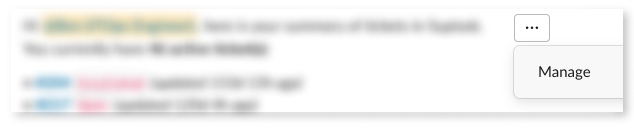
Customize your summary notifications
Users can customize their summary notifications to receive them according to their requirements:
Enable or Disable notifications
Define what weekdays the message should be sent.
Select all your business days to receive notifications daily.
Select only one day to receive notifications weekly.
Last updated
Was this helpful?